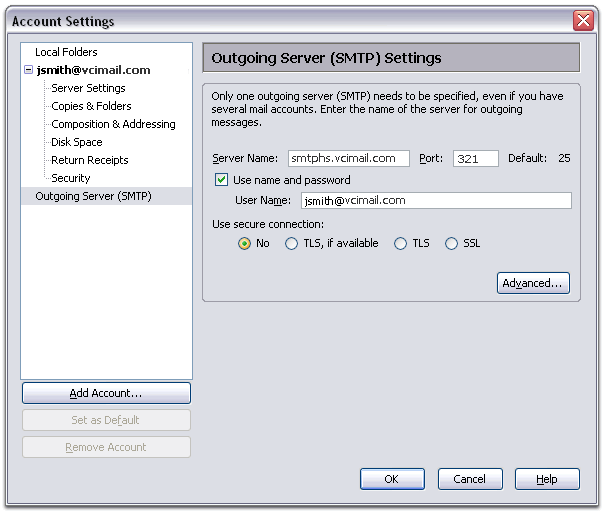|
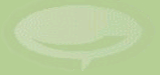 |
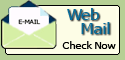      |
|
|
|
This tutorial will help you set up the Mozilla Thunderbird e-mail client to work with your e-mail account.
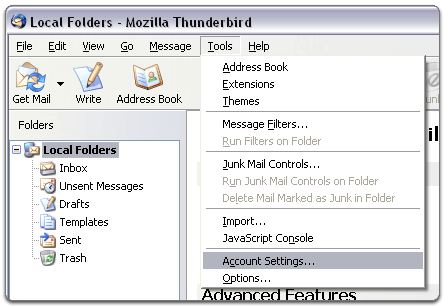

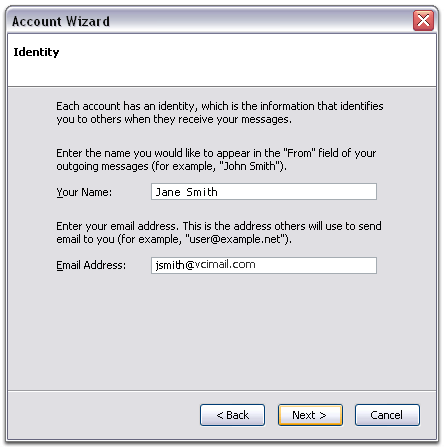
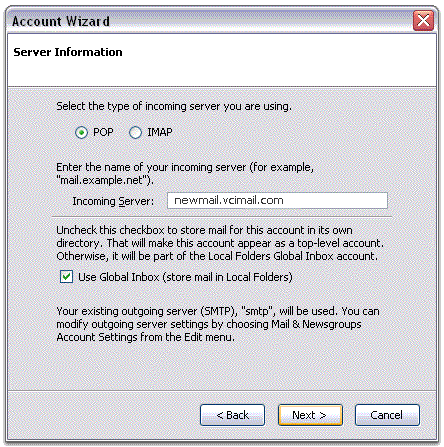
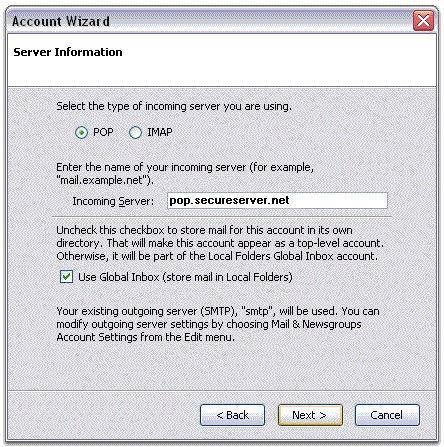
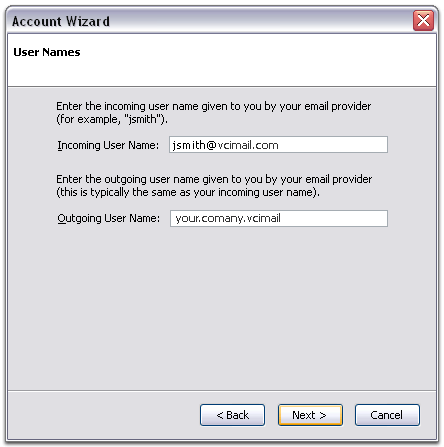
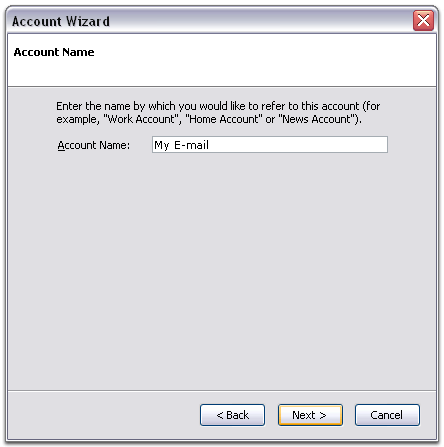
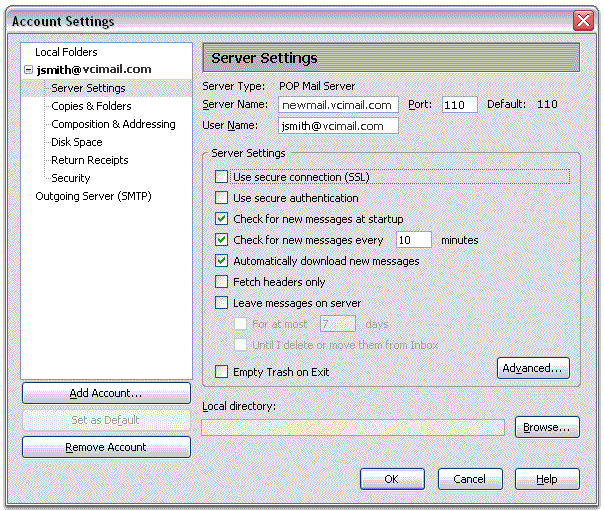
NOTE: "smtphs.vcimail.com" or "smtpms.vcimail.com" use port 321 to send mail, if you are having trouble please try port 25.